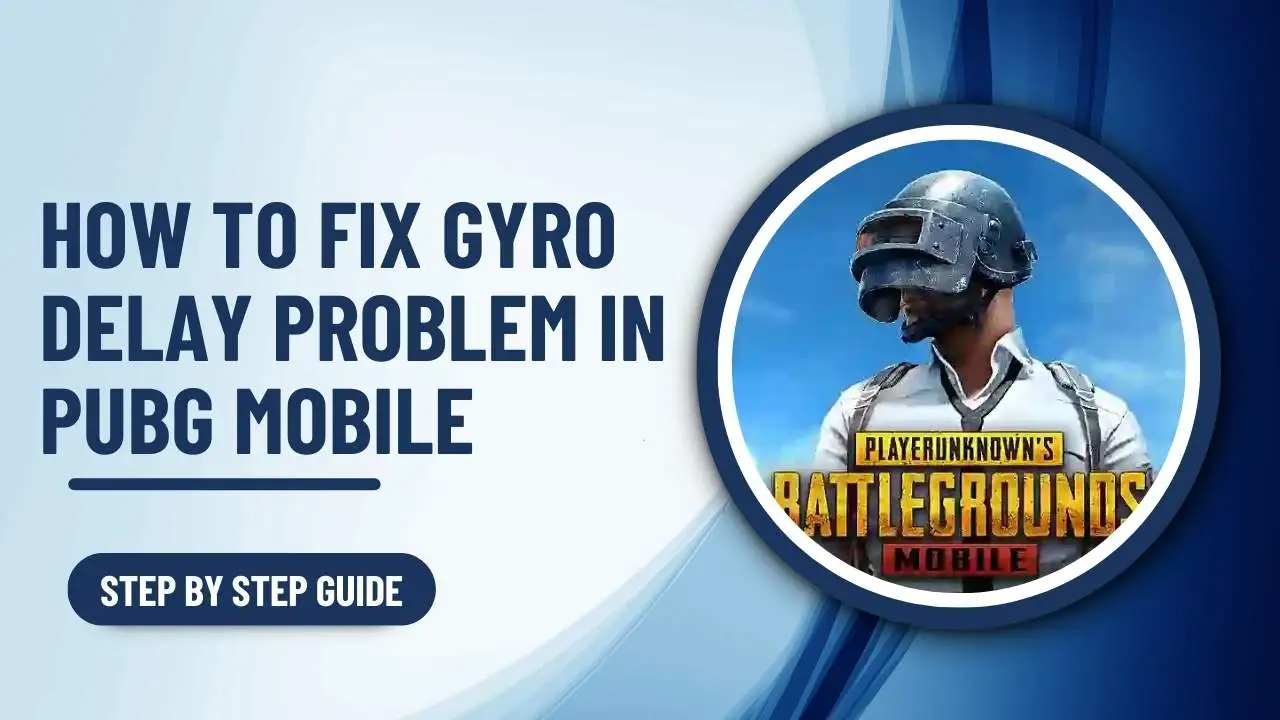Are you facing gyro delay in PUBG Mobile? You are not alone! Many players experience this annoying problem, which can seriously impact your in-game performance. But don’t worry, in this guide, we will show you easy and effective steps to fix gyro delay and improve your gameplay.
What is Gyro Delay in PUBG Mobile?
Gyro delay is when the gyroscope in your device doesn’t move quickly enough with your actions. This means your aim can lag, making it tough to hit your targets. If you use the gyroscope to aim, this delay can be really annoying and spoil your gaming experience.
How to Fix Gyro Delay Problem
Thankfully, there are several solutions to fix this problem. One of the most popular methods is using a third-party app like Wireless IMU, which helps improve the gyroscope’s response in PUBG Mobile.
Let’s walk you through how to set up and use the Wireless IMU app to minimize gyro delay in PUBG Mobile.
Step 1: Download Wireless IMU App
First, you need to download the Wireless IMU app. Since it’s not available in the Google Play Store, you’ll need to search for it in your browser. Find a reliable source and download the APK file.
Step 2: Install Wireless IMU App
Once downloaded, install the Wireless IMU app on your device. If you receive a warning, make sure to enable the option to install apps from unknown sources.
Step 3: Configure Wireless IMU Settings
Open the app and look for the “Run in Background” option at the bottom of the screen. Make sure this is turned on. Then, select the “Slow Normal” option and choose “Fast Test” from the four options that appear.
Step 4: Prepare Your Device for Optimal Use
Next, minimize the Wireless IMU app and open the “Split Screen” option on your device. Run PUBG Mobile in split-screen mode alongside Wireless IMU. Once in-game, rotate your device into landscape mode to get the best performance.
Step 5: Connect to Hotspot
At the top of the Wireless IMU screen, you’ll see an “Off” option. Turn it on, and the app will prompt you to connect to a hotspot. Make sure your phone is connected to a stable hotspot.
Step 6: Final Setup
After connecting, slide the middle line all the way to the left so that PUBG Mobile runs in full screen while Wireless IMU works in the background.
Important Notes
- This solution works best on older Android versions like A10, A11, and A12. It may not work effectively on A13 or A14.
- If you encounter the “App not installed” error, it could be a compatibility issue with your device.
- Your gyroscope sensitivity settings will remain the same (e.g., if it was set to 300, it will stay at 300 after setup).
- This method doesn’t guarantee a 100% fix but can improve your gyro response by 50-60%.
Conclusion
Fixing the delay in your gyro controls in PUBG Mobile can really improve your game, especially if you depend on the gyroscope for aiming. One of the best ways to fix this is by using the Wireless IMU app. However, it’s important to see what works best for your specific device. Try out these steps, and you’ll be back to smoothly aiming and winning in no time. Enjoy your gaming!